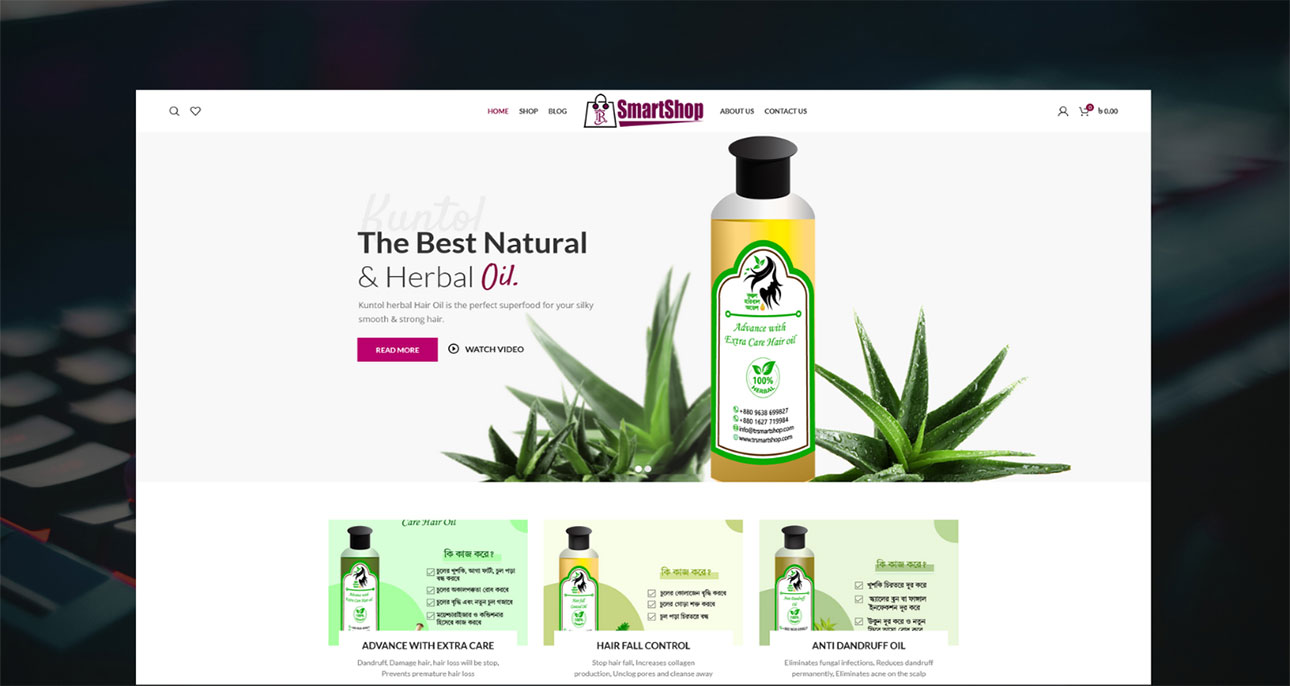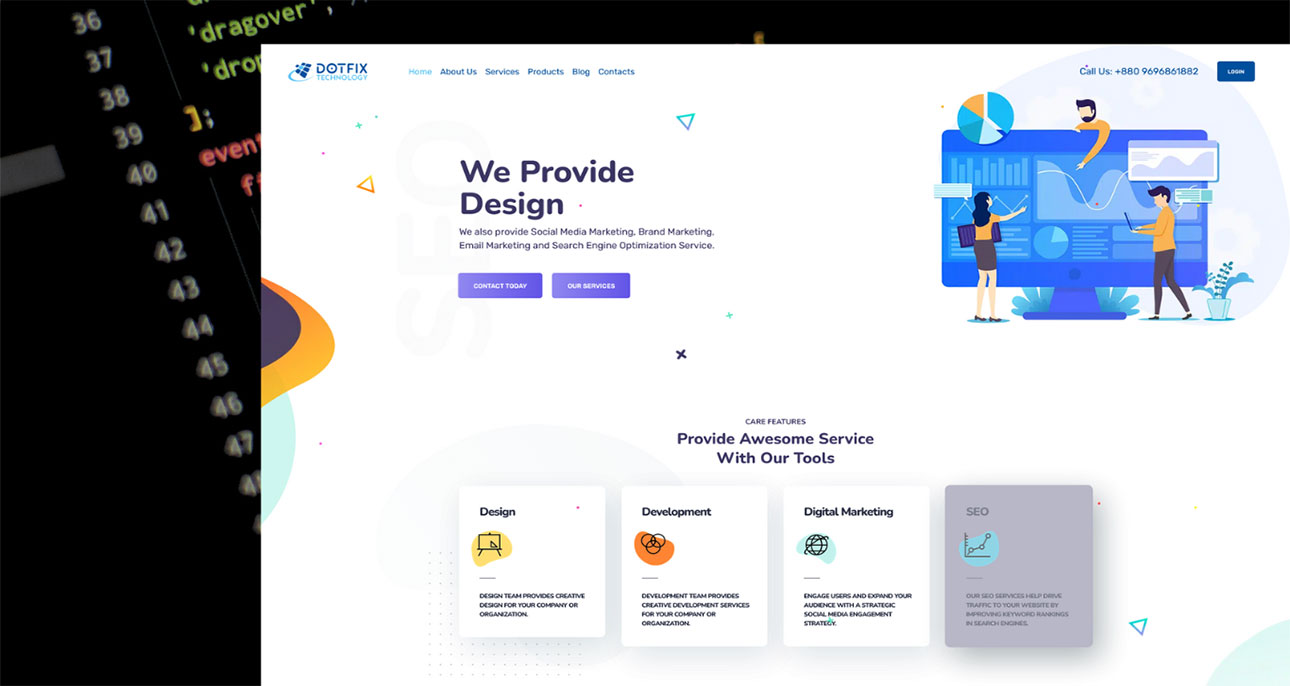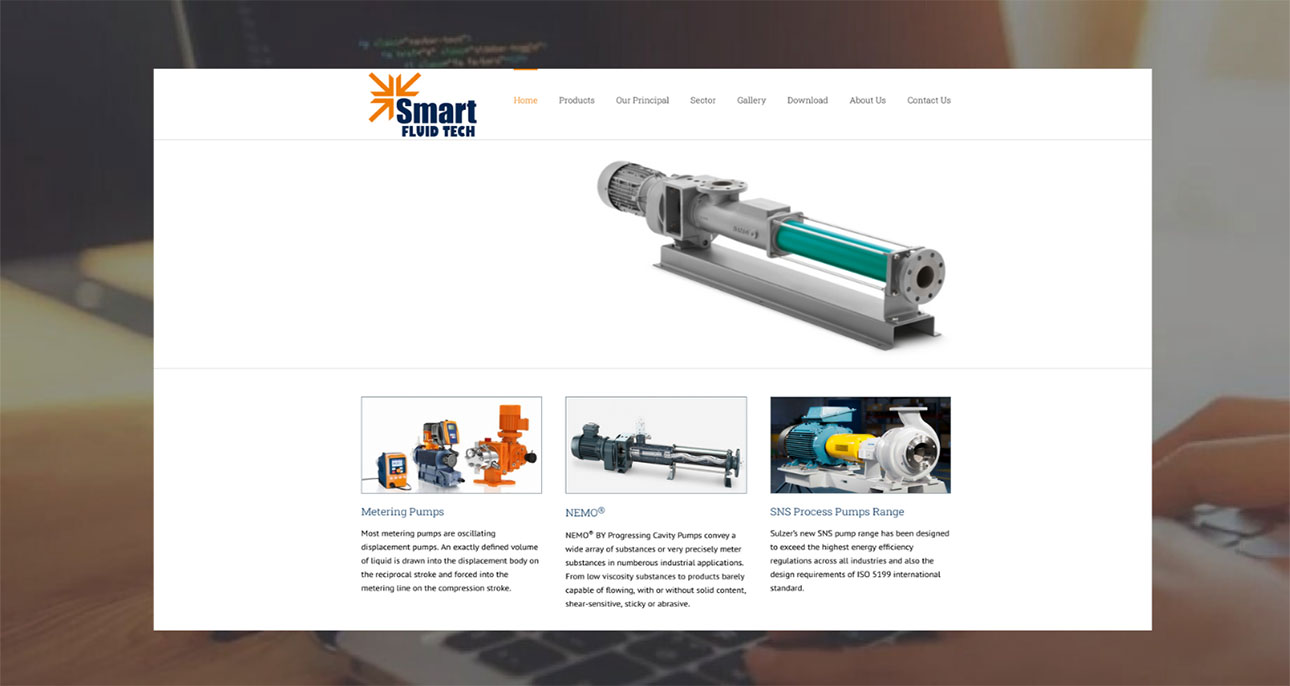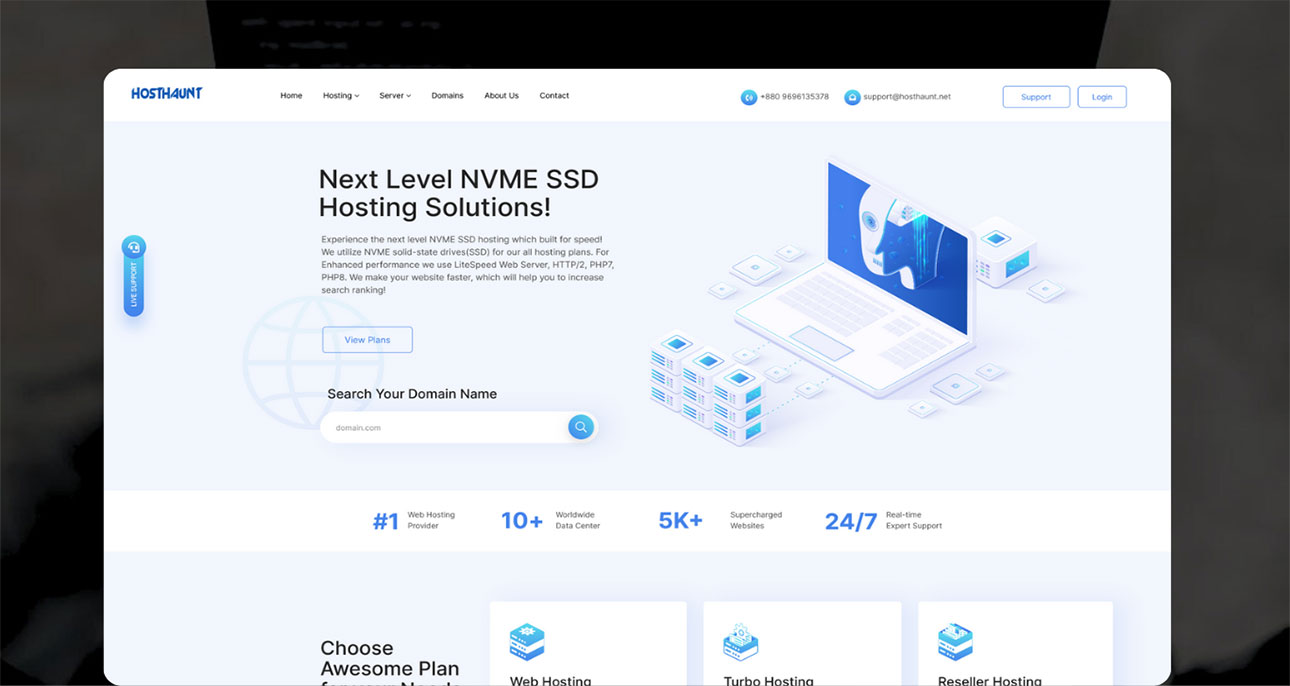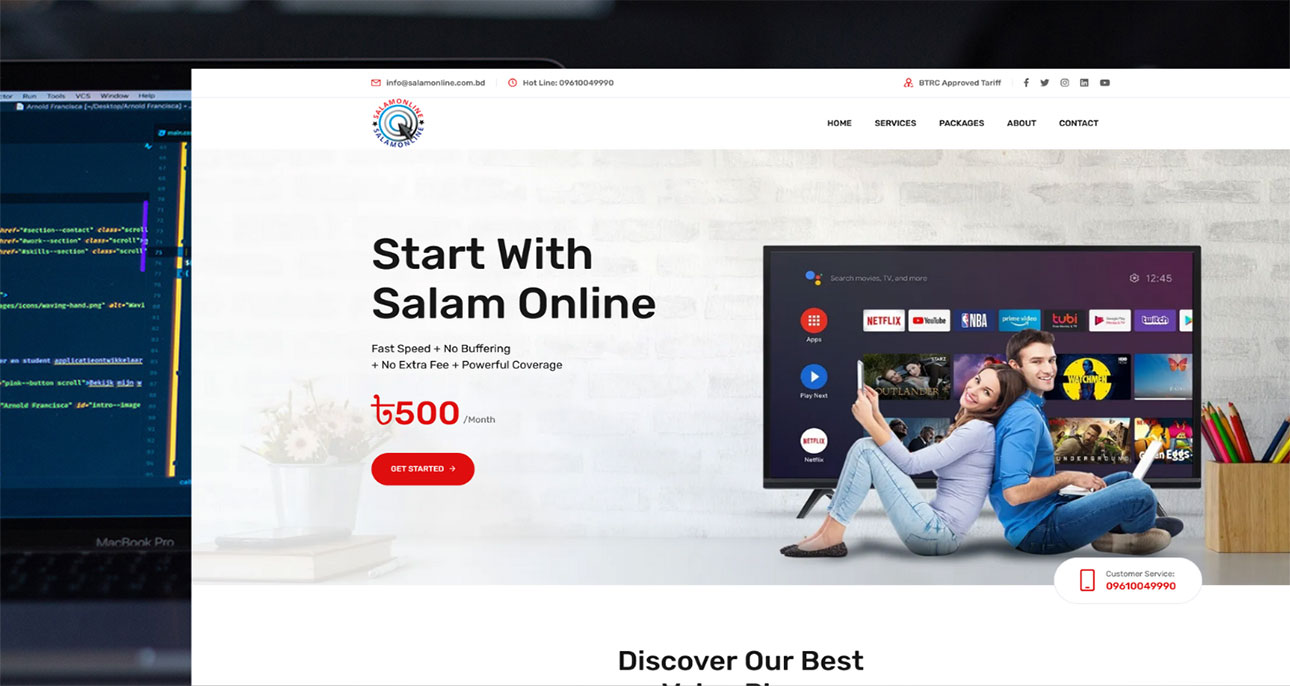Expert Wordpress Developer
Expert Wordpress Developer

[email protected]
Based in Dhaka, BD
© 2024 Md Rashed. All Rights Reserved
Hire Me!About
Every great development begin
with an even better story
Since beginning my journey as a freelance WordPress Developer nearly 13 years ago, I've done remote work for agencies, consulted for startups, and collaborated with talented people to create digital products for both business and consumer use. I'm quietly confident, naturally curious, and perpetually working on improving my Skill day by day.
If you are really looking for a QUALITY & PROFESSIONAL service then this is the right place for you. In my previous occupations, I would be responsible for the website, ecommerce and online marketing for that company. Whether it was a paid search campaign, online promotion, optimizing landing pages or email campaigns, I would either be strategically directing it, contracting an agency to do it, or doing it myself.
resume
My Experience
WordPress Developer
Freelance
WordPress Developer
Upchannel
Email Marketing
Freelance
WordPress Developer
DotFix Technology
WordPress Developer
Freelance
WordPress Developer
Informex IT Solution
Digital Marketing
Blue Ocean Brain
WordPress Developer
Freelance
WordPress Developer
Informex IT Solution
Email Marketing
Flow - 20
WordPress Developer
Freelance
Digital Marketing Admin
Mediasync
Social Media Marketing
Gofitty
WordPress Development
Nancy Arnott
WordPress Customization
Freelance
Social Media Marketing
Wrap iT Inc.
Social Media Marketing
Freelance
Social Media Specialist
CWT Enterprises Inc.
Social Media Consultant
AHA Marketing Agency
Social Media Marketing Manager
Freelance
Services
My Specializations
Website Development
I build website go live with WordPress.
221 ProjectsWebsite Speed Optimization
Increase the traffic for your website with website speed optimization.
79 ProjectsEmail Marketing
I do bulk Email Marketing Using best warmup SMTP servers.
123 Projectsmy skills
My Advantages

96%
WordPress

85%
Laravel/PHP

95%
HTML

92%
CSS

80%
JavaScript
portfolio
Featured Projects
testimonial
Trusted by Hundered up Clients

Phil Foden
Client
Very good Web Developer and designer !!. Everyone should hire him for Website development!
Custom WordPress Development
Christina Morillo
Client
Rashed is an excellent skilled craftsman, we will continue to work with him, he is very good.
WordPress Development
Robert Bailes
Freelance
Rashed is a good man and I highly recommend him to anyone. In fact, we are now going to turn over our monthly website maintenance over to Rashed.
WordPress Development
Natoli Workneh
Freelance
Very well done. Professional and hard working. He also fixed a problem at no additional cost which was much appreciated.
WebSite Speed Optimizationwork with 260+ brands worldwide


contact
Let's Work Together!
Share your Project Details !
* Marked fields are required to fill.